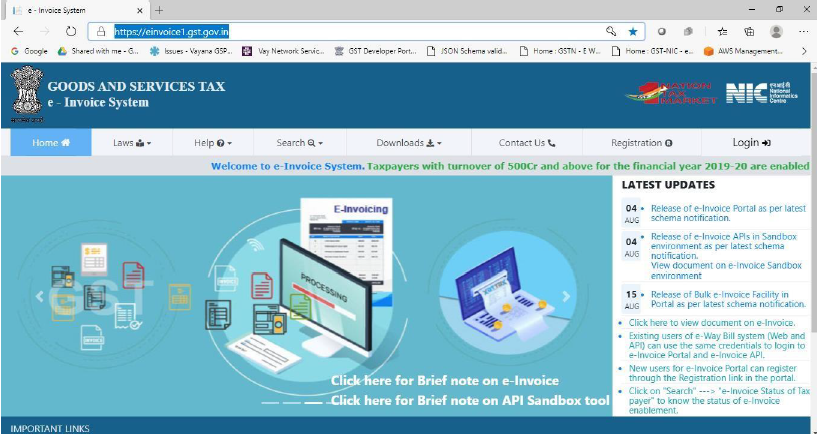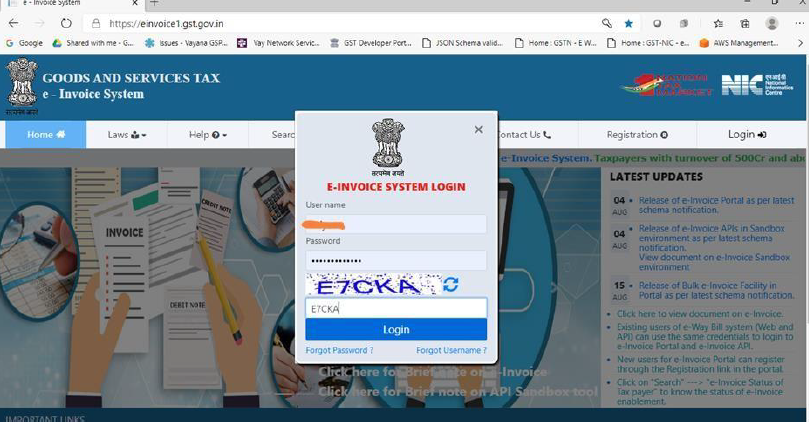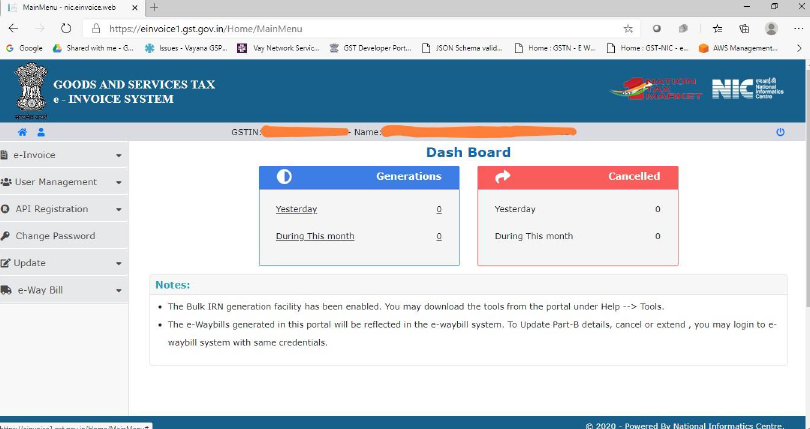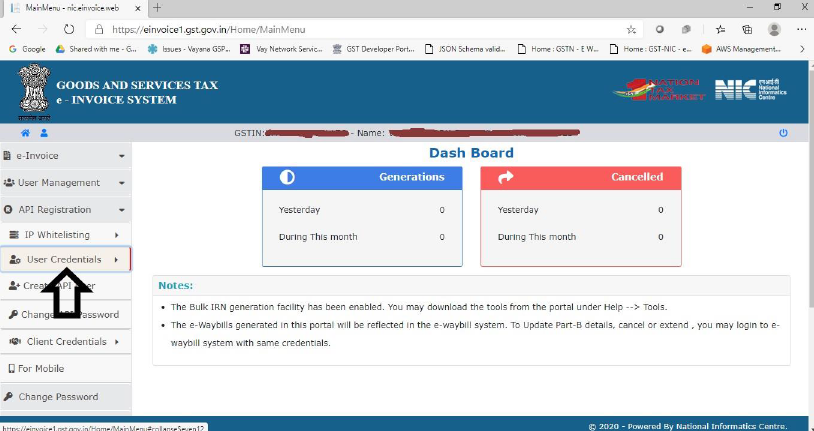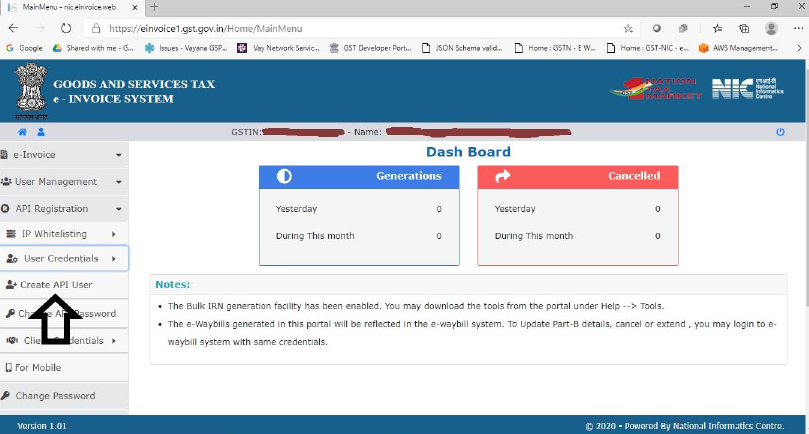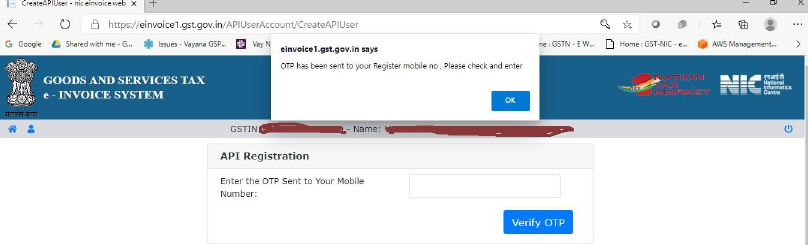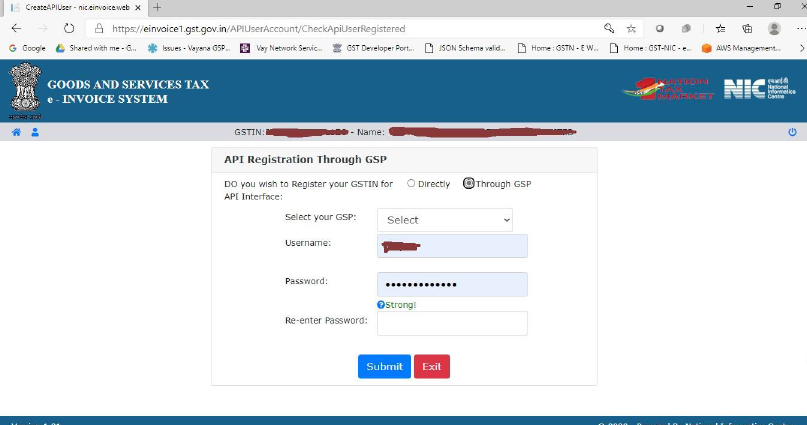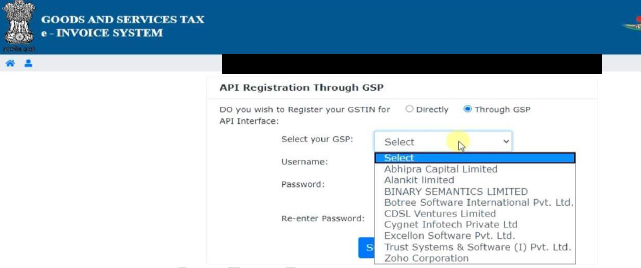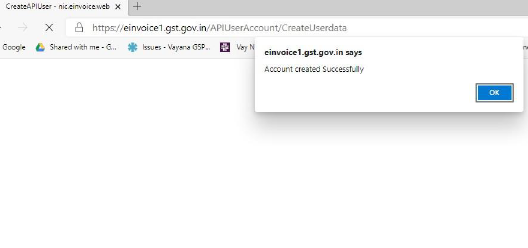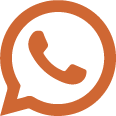Here you will be registering the Usernames and Passwords for each
GSTN.
Only after this you can onboard.
At the Government Portal, you will need to enable & register each
GSTIN
of your Company. For each GSTIN, you will get a User Name and
Password.
Please make a note of these, as they will be needed in the next step
for
Onboarding.
STAGE 1 - Enabling GSTIN for e-Invoice
(If you know that GSTIN is already enabled for e-Invoicing, you can
skip to STAGE 2 below)
Step 1: Click on the "Go to Govt Portal" button
below. You will get redirected to the Govt Portal in a new browser
Tab. When required, come back to the present Tab to refer to
step-by-step instructions.
Step 2: At the Govt Portal, click on menu
‘Registration’ and select ‘e-invoice Enablement’ from the drop-down
list.
Step 3: Enter the GSTIN and characters shown in the
image (CAPTCHA)
If the GSTIN is already enabled for e-invoicing, the message ‘3063 –
You are already enabled for e-invoicing". If so, skip to STAGE 2 for
this GSTN.
Step 4: Click the check-box and the button, ‘Send
OTP’.
OTP will be sent to the registered mobile number. Enter the OTP to
enable e-invoicing.
Repeat above Steps above for each GSTN
STAGE 2 - e-Invoice Registration
Step 1: At the menu ‘Registration’ in the Govt
Portal, select ‘Portal Login’ from the drop-down list.
Step 2: Enter appropriate GSTIN, CAPTCHA and click
"Go". Now, the screen will display the details that were already
entered while enabling the GSTIN for e-Invoicing.
Step 3: Verify above details and click ‘Send OTP’.
Step 4: Enter OTP and click on "Verify OTP"
Step 5: After verifying the OTP, you will be asked
to enter a username and password to create your login
credentials. Confirm and save the details.
STAGE 3 - IRP Registration
Step 1: Login to NIC E-Invoice Web Portal on -
https://einvoice1.gst.gov.in/
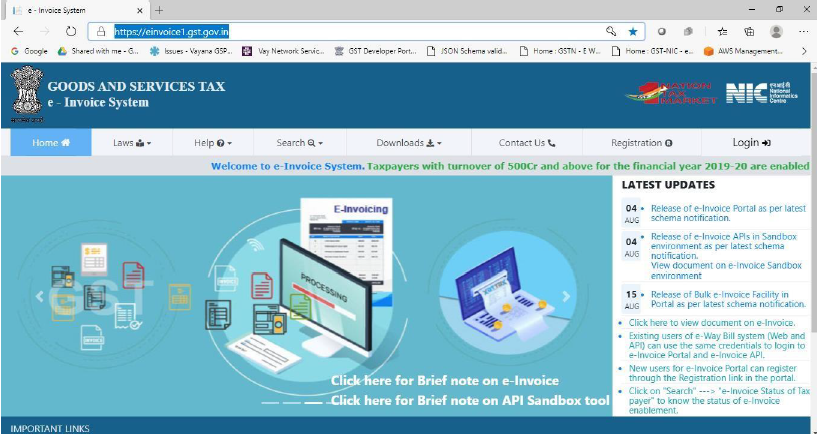 Step 2:
Step 2: Click on Login and enter your Username and
Password.
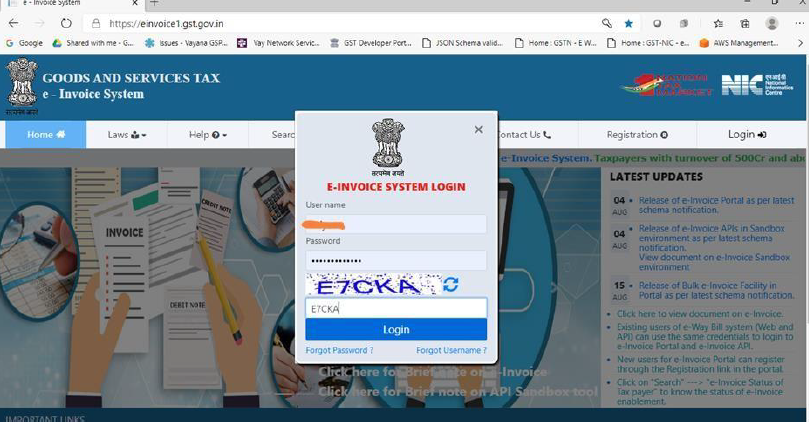 Step 3:
Step 3: You will be able to see below screen after
login.
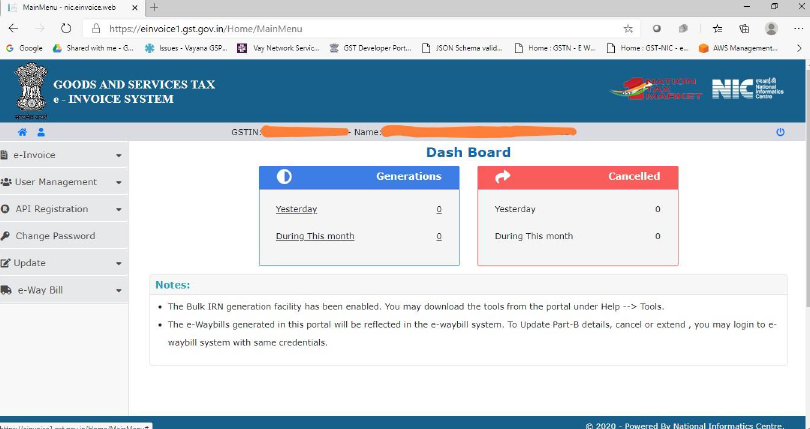 Step 4:
Step 4: Click on “API Registration”.
 Step 5:
Step 5: Click on “User Credentials”.
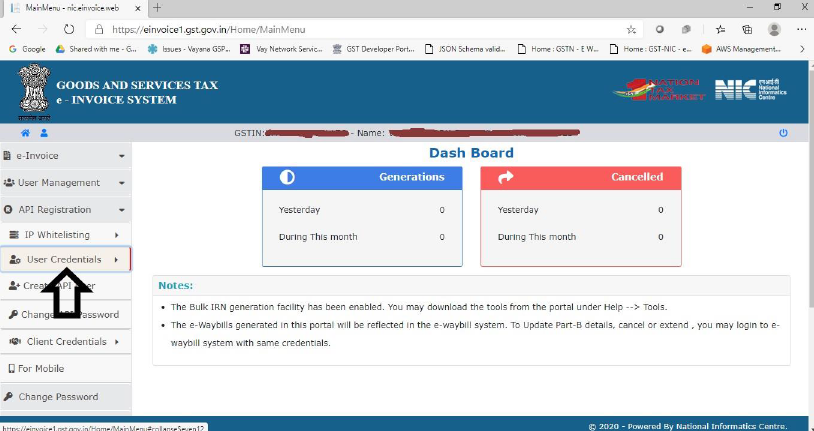 Step 6:
Step 6: Click on “Create API User”.
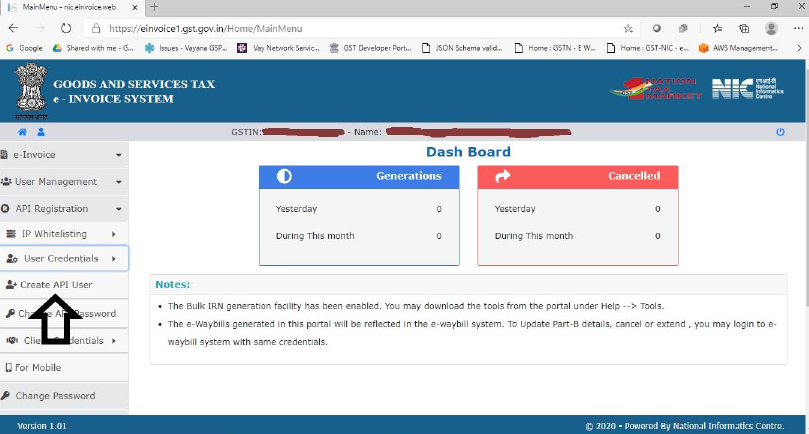 Step 7:
Step 7: It will trigger an OTP to your registered
mobile Number.
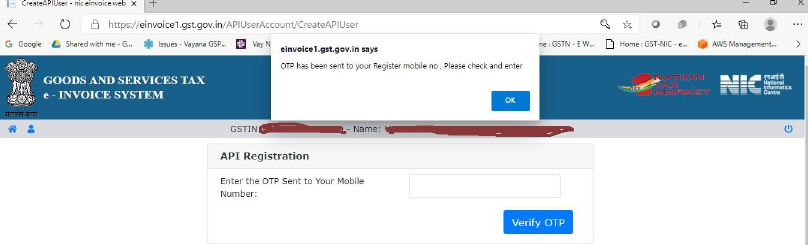 Step 8:
Step 8: Please enter OTP and click on Verify OTP.
Step 9: Click on “Through GSP”.
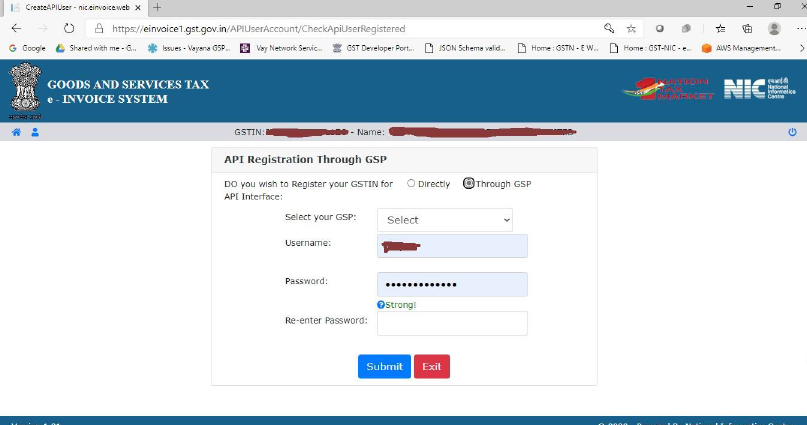 Step 10:
Step 10: Select “Excellon Software Pvt. Ltd.” as
your GSP.
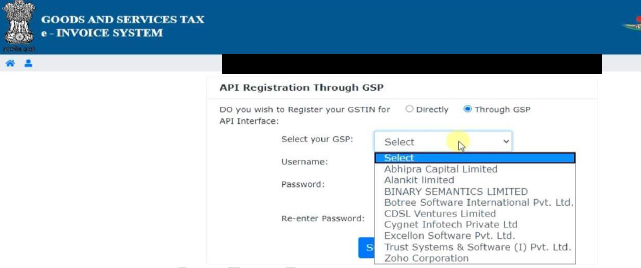 Step 11:
Step 11: Create API specific Username and Password
& Click on Submit.
Step 12: Please confirm acknowledgement from
E-Invoice System.
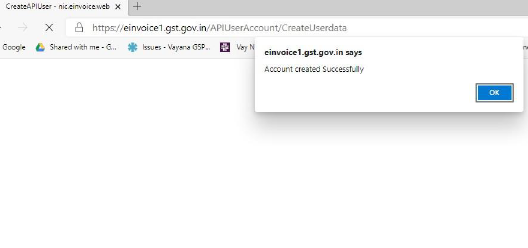 After the above is done for all GSTINs come back to this Tab to
complete the onboarding
After the above is done for all GSTINs come back to this Tab to
complete the onboarding